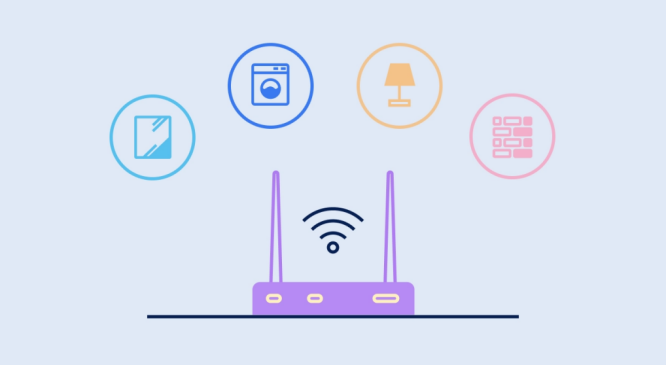How to Manage Your Email Efficiently on Mobile Devices
Managing your email on mobile devices can be overwhelming, but it doesn't have to be. With the right tools and strategies, you can efficiently organize your inbox and keep up with your communications, no matter where you are. This guide will walk you through simple and effective ways to manage email on your mobile device, ensuring you stay productive and avoid cluttered inboxes.
How to Organize Your Email Inbox on Mobile Devices
Organizing your email inbox is crucial for maintaining productivity and avoiding email overload. Here’s how you can streamline your email management:
Using Labels, Folders, and Filters for Organization
Labels and folders are powerful tools for organizing your emails. They allow you to sort messages into categories, making it easy to find what you need. By creating specific labels like “Work,” “Personal,” or “Invoices,” you can categorize your emails effectively. Filters can automatically sort incoming messages into their respective labels, saving you time.
Archiving and Deleting Unnecessary Emails
Archive emails you might need later, and delete those you don't. Archiving ensures important emails are preserved, while keeping your inbox clutter-free. Regularly cleaning out unnecessary emails will make it easier to find important messages.
Creating and Managing Multiple Email Accounts
For users with multiple email accounts, setting up a unified inbox can save time. Most email apps allow you to manage multiple accounts in one place, so you can easily switch between them without the hassle of logging in and out.
How to Optimize Email Notifications and Alerts on Mobile?
Managing email notifications effectively can help you stay on top of important emails without getting distracted.
Managing Notification Settings for Productivity
Most email apps allow you to customize your notification settings. You can choose to receive notifications for all emails, only for important ones, or turn them off entirely. Setting up specific notifications for urgent emails helps ensure you don’t miss important messages while staying focused.
Setting Up Priority Alerts and Filtering Emails
Use priority inboxes or labels to filter your emails, so only the most important messages send alerts. On Gmail, for example, you can set filters to prioritize certain emails, such as those from your boss or clients. This reduces notification overload and helps you focus on critical tasks.
What Are the Best Email Apps for Mobile Devices?
Choosing the right email app can drastically improve how you manage your inbox on mobile. Here are the best options:
Gmail’s Mobile Features and Benefits
Gmail offers a simple interface and powerful features like threaded conversations, customizable filters, and a strong spam filter. On Huawei devices, Gmail integrates seamlessly with Google’s suite of productivity tools, allowing you to manage emails and calendar events in one place.
Exploring Other Top Email Apps for Mobile
While Gmail is a top choice, there are other great email apps as well. Microsoft Outlook, for example, offers excellent organization features and integrates with Office 365. Spark is a great option for those who need advanced email management and productivity tools.
Which Email App Suits Your Needs Best?
Choosing the best email app depends on your needs. If you need a straightforward and reliable solution, Gmail is a solid option. For more advanced email organization, consider alternatives like Outlook or Spark. Make sure to test different apps to find the one that fits your style and workflow.
How to Use Gmail on Huawei Devices
Huawei devices are fully compatible with Gmail, offering an excellent email experience. Here’s how to make the most of Gmail on your Huawei phone.
Installing and Syncing Gmail on Huawei
To use Gmail on your Huawei device, simply download the Gmail app from the Google Play Store and sign in with your Google account. Syncing your Gmail account ensures you can access your emails on the go, with notifications, attachments, and contacts available at your fingertips.
Customizing Gmail Settings on Huawei
Customize Gmail’s settings to match your preferences on your Huawei device, including setting up automatic sync, adjusting notifications, and managing your labels. By enabling automatic syncing, you can make sure your inbox is always up to date, while adjusting your notification settings ensures you receive alerts only for important messages. If you're wondering how to use gmail on huawei efficiently, customizing these settings will enhance your email management experience on your Huawei smartphone.
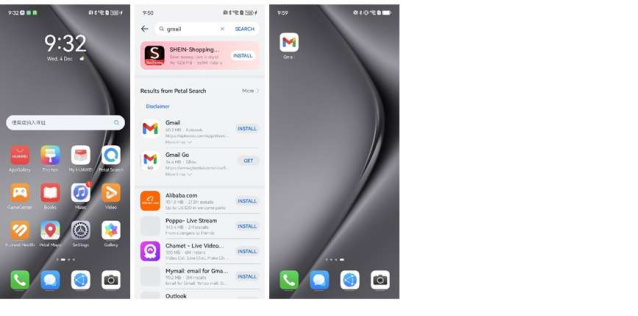
Troubleshooting Gmail Issues on Huawei Devices
If you encounter syncing issues or other problems with Gmail on your Huawei phone, check your internet connection, ensure the app is updated, and verify that your Gmail account is properly configured in the device settings.
Conclusion
Managing email on mobile devices doesn’t have to be complicated. By using labels, filters, and the right apps, you can keep your inbox organized and stay productive. Gmail’s mobile features, along with email notification settings, allow you to stay on top of your emails without getting overwhelmed. Whether you use a Huawei device or another phone, following these tips will help you manage your emails with ease. With a little practice, your email management will be more efficient, leaving you with more time for other tasks.